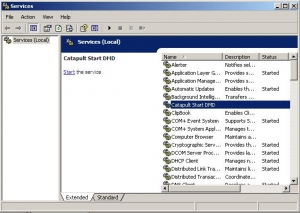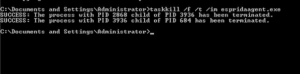When you’re going to deploy many identical devices, it is often practical to create an image of the device with the Agent already installed but not licensed. Before you create the image there are a few small steps to perform to prepare the Agent for imaging and ensure that your deployment process runs smoothly. These steps are necessary whether you’ve deactivated an agent that was previous licensed or if you installed a fresh copy of the Agent without going through the license process.
Steps for imaging a device
Make sure the Agent device has Ultra VNC™ Installed and properly configured.
If the device already has the Agent installed and licensed, continue with step 1. If theAgent is not already installed on the device, proceed to step 2.
1. Uninstall the current installation of the Esprida LiveControl Agent, by going to Start/Programs/Esprida/Uninstall Esprida LiveControl Agent.
Follow the Instructions in the Uninstall Wizard. Once the uninstall process is complete, restart the device.
2. Install a fresh Agent to the device by utilizing the Agent Installation.exe previously downloaded from the Esprida LiveControl Server.
Follow the Installation Wizard and choose the options corresponding to the previous installation you had on the device until the installation is complete.
3. When the Agent Installation Wizard is finished, the Agent License Tool will automatically start. Click the Cancel button, as the Agent will not be licensed at this time.
4. Now the running Esprida LiveControl Agent must be stopped on the device.
• If it is installed in a Windows XP environment, go to the Windows Services screen and stop the Catapult Start DMD service, as shown in the below example.
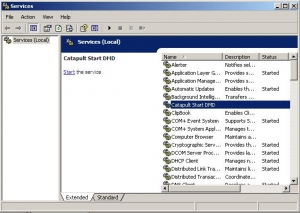
• If it is installed in a Windows 7 environment, open a command prompt and run the following command.
taskkill /F /T /IM EspridaAgent.exe
It will return saying two processes have been terminated, as shown in the below example.
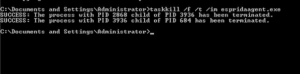
5. Go to the directory in which the Agent was installed, and navigate to the lib folder.
Example – C:\Program Files\Esprida\Esprida LiveControl Agent\lib
Delete the file: dmdUUID.txt
The device is now ready to have an image taken and the image applied to other devices.
Note: Once the image is installed on a new device, that device needs to be licensed as per the Esprida LiveControl Agent Install Guide.